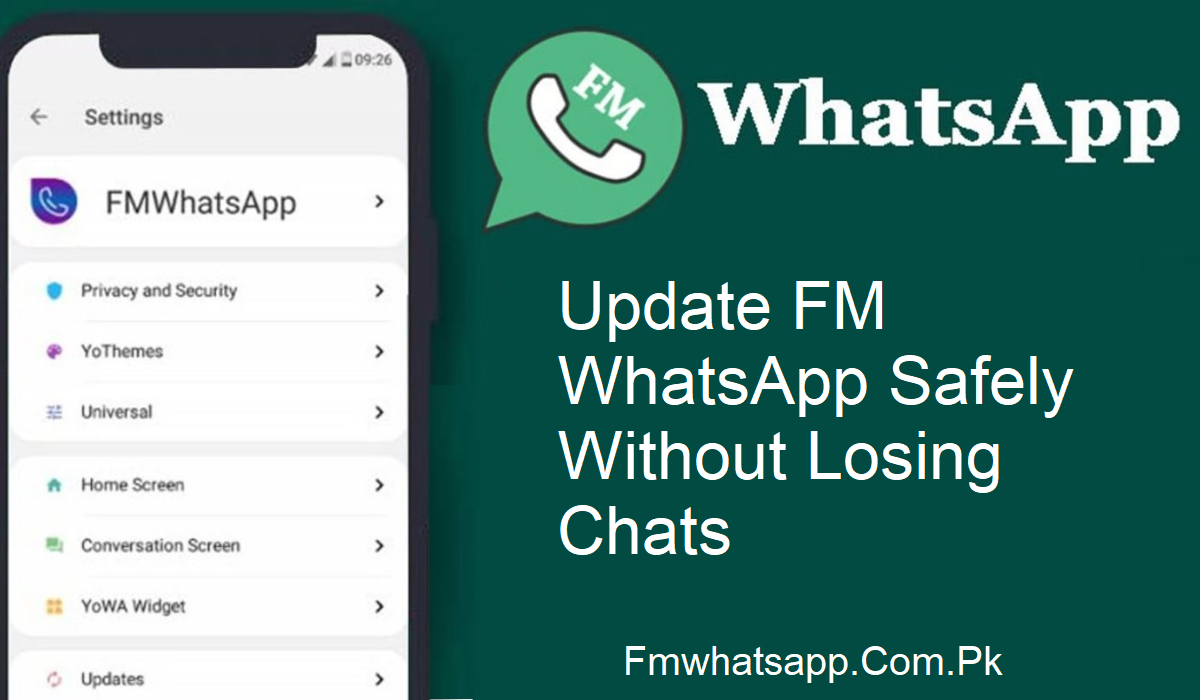Are you fed up with the loss of your chats when you update FM WhatsApp? You’re not the only one. It happens to many people; they need the latest version of FM WhatsApp, but they don’t want to lose valuable conversations in the process. If this is the case for you, don’t panic. We have you covered.
Here, you will be shown how to update FM WhatsApp without losing your chats. Simply follow the steps below, and your data will remain safe while you get to enjoy all the latest features.
Why Updating FM WhatsApp Is Important
FM WhatsApp comes with hip features you won’t get with normal WhatsApp. But to access the latest updates, fixes, and new features, you have to update the app. Updates also add more privacy controls, fresh themes, and improved performance.
But there’s a red flag: updating improperly can erase all your chat history. That’s why we are here to assist you.
Step-by-Step Guide to Update FM WhatsApp Without Losing Chats
Check for Updates
- First, you must check whether there’s a new version.
- Open your FM WhatsApp application.
- Click the three dots in the top-right.
- Navigate to FMMods > Updates > Check for updates.
- If there is an update, proceed with the following steps.
Backup Your Chats
This is the most critical step. Without a backup, your conversations could get lost during the update.
- Touch the three dots at the top right corner.
- Choose FMMods > Universal > Backup and Restore.
- Touch “Backup Chats”.
- Save your photos, videos, and voice notes as well? Touch “Backup Media”.
- This backup guarantees that even if things don’t go right, your information remains secure.
Uninstall the Current Version
- Once you’ve backed up your data, it’s time to uninstall the old version of FM WhatsApp.
- Tap the three dots again.
- Go to Settings > Account > Delete Account.
- This step completes the uninstall process from within the app.
Download the Latest Version
- Now that the old version is gone, it’s time to install the new one.
- Download the latest FM WhatsApp APK from a reliable source. (Don’t forget, it’s not on the Google Play Store.)
- Upon download, navigate to your File Manager.
- Find the downloaded APK file and click to install.
- Upon installation, launch FM WhatsApp and confirm your phone number.
Restore Your Data
Right after verifying your number, you’ll see an option to Restore Chats. Tap on it. This will bring back all your messages, media, and settings just like before.
That’s it! You’re now using the latest version of FM WhatsApp, without losing a single chat.
What Is a Backup and why is It Important?
In plain terms, a backup is a duplicate of your information held securely in another location. If something goes awry, such as your app freezes or your phone gets lost, you can restore your backup and restore everything.
Main Advantages of Backing Up Your Chats
- You can store chats, photos, videos, and voice messages.
- It assists in the event of device loss or app crashes.
- It’s ideal for corporate users to save client conversations, files, and history.
- With automatic backups, your information is always safe.
Final Thoughts
Updating FM WhatsApp needn’t be perilous. Through this straightforward process, you can preserve your chat history intact while still accessing all the new features. Simply ensure you look for updates, backup your chats, remove the old version, download the new version, and restore your data. That’s all you need to do.