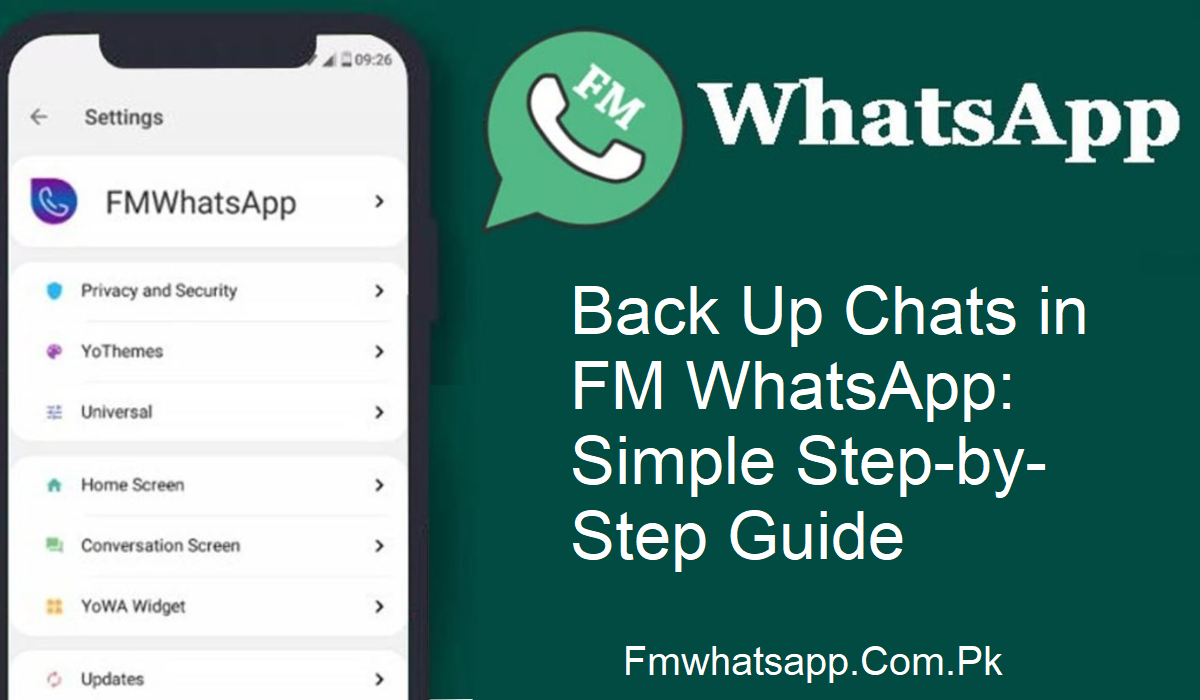Just imagine this: you change phones or delete your app by mistake—and your all-important conversations vanish. No memories, no files, nothing. It is like losing a part of your life. But there’s a solution to avoid this worst-case scenario. With FM WhatsApp, it’s easy and safe to back up your conversations.
Why Backup Matters
Backing up your conversations is not only a good idea, it’s required. We all store memories, humor, jokes, photos, and even work files in conversations. A good backup allows you to restore your data at any time, anywhere.
Backup Using Local Storage
This is the easiest and most popular way. Here’s how to:
- Open FM WhatsApp
- Tap the three dots in the top-right-hand corner
- Go to Settings > Chats > Chat Backup
- Select your backup interval: daily, weekly, or never
- Want to back up videos and media as well? Just tick the box for that
- Tap Backup
That’s it! Your backup is now saved in your device’s internal storage. You can retrieve it at any time, even when your internet is disabled.
Why use local storage?
Local backups are perfect for users who don’t make use of cloud services. It’s fast and always accessible. Just keep in mind, if your phone is damaged, your backup might be lost as well.
Backup with Google Drive
If you like cloud storage, Google Drive is the option. It’s secure, simple, and always available.
Here’s how you do it:
- Launch FM WhatsApp
- Tap three dots > Settings > Chats
- Tap Backup to Google Drive
- Select how often to back up (daily is optimal)
- Pick your Google account
- Tap Backup
- Your conversations will now automatically be backed up to your Google Drive account. If your phone is lost or damaged, simply log in with your Google account and recover everything in seconds.
Pro tip: Always opt for daily backup to keep things updated.
Manual Backup via ES File Explorer
Craving ultimate control of your files? Manually back up your conversations using ES File Explorer.
Steps:
- Open FM WhatsApp and navigate to Chat Backup (as done before)
- Download ES File Explorer from the Play Store
- Permit it to handle files
- Open ES File Explorer and navigate to Internal Storage
- Locate the FM WhatsApp folder
- Copy this folder to a safe place (such as a PC, hard drive, or another folder)
Why use this method
You can transport or share your backup easily. Save it to a computer, forward it via messenger, or transfer it to a USB. It provides you with flexibility and complete control of your data.
Alternative Backup Tip
Another intelligent step is to make a manual copy of the backup folder to an external device. Most people do this for peace of mind. You have simple access and can restore your chats at any time, even without the app.
You can even save your own chat theme this way. FM WhatsApp allows you to customize everything. Saving a backup ensures that you won’t lose your preferred appearance in case something goes wrong.
Additional Tips to Safeguard Your Data
Always have the anti-ban features of FM WhatsApp enabled to secure your account
- Periodically review your backup settings
- Utilize themes and long file-sharing judiciously
- When you encounter any difficulty, reach out to the support team of FM WhatsApp
Conclusion
Your conversations are more than words on a screen. They’re memories, smiles, and milestones. No matter if you go to local storage, Google Drive, or ES File Explorer, FM WhatsApp provides you with the authority to safeguard what matters most.